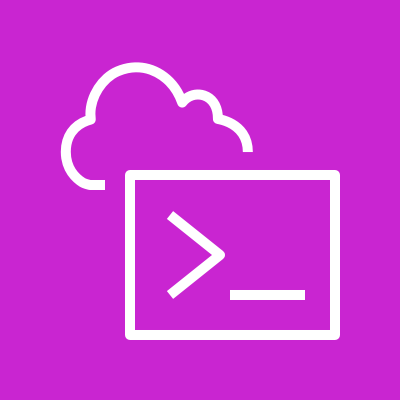
はじめに
こんにちは、クラウド事業部の梅本です。 遅ればせながら、CloudShell で Docker が動くようになったとのこと。
実際に CloudShell を起動して色々試していきたいと思います。
CloudShell で Docker
早速 CloudShell を起動して動作を確認してみます。
※実行は 2024/02/09 時点
# バージョンは 24.0.5 $ docker version Client: Version: 24.0.5 API version: 1.43 Go version: go1.20.10 Git commit: ced0996 Built: Tue Nov 14 00:00:00 2023 OS/Arch: linux/amd64 Context: default Server: Engine: Version: 24.0.5 API version: 1.43 (minimum version 1.12) Go version: go1.20.10 Git commit: a61e2b4 Built: Tue Nov 14 00:00:00 2023 OS/Arch: linux/amd64 Experimental: false containerd: Version: 1.7.11 GitCommit: 64b8a811b07ba6288238eefc14d898ee0b5b99ba runc: Version: 1.1.11 GitCommit: 4bccb38cc9cf198d52bebf2b3a90cd14e7af8c06 docker-init: Version: 0.19.0 GitCommit: de40ad0 # docker プロセスの確認(root で稼働) # node コマンドで実行しているコードの中で、dockerd を子プロセスとして実行している模様 # 以下の結果は docker 関連のみ表示 $ ps aux --forest USER PID %CPU %MEM VSZ RSS TTY STAT START TIME COMMAND cloudsh+ 1 0.2 1.1 619636 43272 ? Ssl 16:06 0:00 node /var/lib/amazon/cloudshell/on-container-launch.js cloudsh+ 16 0.0 0.0 4228 2972 ? Ss 16:06 0:00 /bin/sh -c sudo dockerd | sudo tee /var/log/docker-daemon.log root 18 0.0 0.1 14588 7444 ? S 16:06 0:00 \_ sudo dockerd root 26 0.1 1.8 1537604 73796 ? Sl 16:06 0:00 | \_ dockerd root 51 0.3 1.1 1288804 45540 ? Ssl 16:06 0:00 | \_ containerd --config /var/run/docker/containerd/containerd.toml root 19 0.0 0.1 14588 7412 ? S 16:06 0:00 \_ sudo tee /var/log/docker-daemon.log root 24 0.0 0.0 4928 1348 ? S 16:06 0:00 \_ /usr/bin/coreutils --coreutils-prog-shebang=tee /usr/bin/tee /var/log/docker-daemon.log # docker グループにも参加 $ id uid=1000(cloudshell-user) gid=996(cloudshell-user) groups=996(cloudshell-user),997(docker) # 起動したばかりなので、コンテナもイメージも無し $ docker ps -a CONTAINER ID IMAGE COMMAND CREATED STATUS PORTS NAMES $ docker images REPOSITORY TAG IMAGE ID CREATED SIZE
環境は一通り確認できたので、python のコンテナイメージに ansible をインストールして実行してみます。
以下、Dockerfile です。
FROM python:3.12.1-slim RUN pip install --no-cache-dir ansible-core
早速ビルドして実行してみます。
# Build $ docker build -t myansible:0.1 . [+] Building 23.9s (6/6) FINISHED docker:default => [internal] load .dockerignore 0.0s => => transferring context: 2B 0.0s => [internal] load build definition from Dockerfile 0.0s => => transferring dockerfile: 160B 0.0s => [internal] load metadata for docker.io/library/python:3.12.1-slim 2.4s => [1/2] FROM docker.io/library/python:3.12.1-slim@sha256:a64ac5be6928c6a94f00b16e09cdf3ba3edd44452d10ffa4516a58004873573e 9.9s ... => [2/2] RUN pip install --no-cache-dir ansible-core 10.5s => exporting to image 1.1s => => exporting layers 1.1s => => writing image sha256:d15c060d7d0bb8b3cd914906714050795bc6282c590f7e2a55b4da80104883fa 0.0s => => naming to docker.io/library/myansible:0.1 0.0s $ docker images REPOSITORY TAG IMAGE ID CREATED SIZE myansible 0.1 d15c060d7d0b 5 minutes ago 177MB # Run $ docker run --rm myansible:0.1 ansible --version ansible [core 2.16.3] config file = None configured module search path = ['/root/.ansible/plugins/modules', '/usr/share/ansible/plugins/modules'] ansible python module location = /usr/local/lib/python3.12/site-packages/ansible ansible collection location = /root/.ansible/collections:/usr/share/ansible/collections executable location = /usr/local/bin/ansible python version = 3.12.1 (main, Feb 1 2024, 04:33:21) [GCC 12.2.0] (/usr/local/bin/python) jinja version = 3.1.3 libyaml = True # ansible コマンドは実行しても失敗することを確認 $ docker run --rm myansible:0.1 ansible -i "127.0.0.1," all -m ping 127.0.0.1 | FAILED! => { "msg": "Unable to execute ssh command line on a controller due to: [Errno 2] No such file or directory: b'ssh'" }
build/run もスムーズにできました。今回 push は行いませんが、ECR への push スムーズにできそうです。
コンテナへのアクセスも確認してみます。 nginx のコンテナを起動してアクセスしてみます。
$ docker run -d -p 8080:80 nginx:1.25.3 $ docker ps CONTAINER ID IMAGE COMMAND CREATED STATUS PORTS NAMES ea654a87ba09 nginx:1.25.3 "/docker-entrypoint._" 7 seconds ago Up 3 seconds 0.0.0.0:8080->80/tcp, :::8080->80/tcp lucid_bhaskara $ curl -I localhost:8080 HTTP/1.1 200 OK Server: nginx/1.25.3 Date: Thu, 08 Feb 2024 16:41:55 GMT Content-Type: text/html Content-Length: 615 Last-Modified: Tue, 24 Oct 2023 13:46:47 GMT Connection: keep-alive ETag: "6537cac7-267" Accept-Ranges: bytes
無事にポート指定してアクセスできました。
最後に気になるディスク関連を確認します。
# 永続化されるホームディレクトリは 1GB $ df -hT ~ Filesystem Type Size Used Avail Use% Mounted on /dev/loop0 ext4 974M 7.9M 899M 1% /home/cloudshell-user # docker のディレクトリはホームディレクトリとは異なりエフェメラルな領域 # / ディレクトリと一緒 $ df -hT / Filesystem Type Size Used Avail Use% Mounted on overlay overlay 16G 5.6G 9.2G 38% / $ df -hT /var/lib/docker Filesystem Type Size Used Avail Use% Mounted on overlay overlay 16G 5.6G 9.2G 38% / # docker pull して ディスクの使用量を確認 # 確認のため大きいサイズのイメージを pull $ docker pull python:3.9.18-bullseye $ df -hT ~ Filesystem Type Size Used Avail Use% Mounted on /dev/loop0 ext4 974M 7.9M 899M 1% /home/cloudshell-user $ df -hT /var/lib/docker Filesystem Type Size Used Avail Use% Mounted on overlay overlay 16G 11G 4.3G 72% /
/var/lib/docker がエフェメラルの領域にあるため、CloudShell への再アクセスや再起動の際にコンテナイメージや起動中のコンテナは削除されてしまうので注意しましょう。
必要以上にディスクを使用しているようにも見えますが・・・謎です。
CloudShell のスペックも高いわけではないので、利用の際は考慮しましょう。
仕様やトラブルシューティングの参考リンクを貼っておきます。
まとめ
CloudShell で docker が実行できるようになり、コンテナをよく触っている身としては非常にありがたいです。記事作成時の環境を CloudShell にすることで、「記事の内容をすぐに試したい!」ってことも楽になりますね。コンテナを使って各種ツールを起動できることから、利用用途は増えそうなので今後も利用していきたいと思います!
APCはAWSアドバンスドティアサービスパートナー認定を受けております。
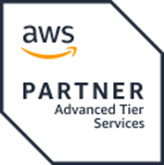
その中で私達クラウド事業部はAWSなどのクラウド技術を活用したSI/SESのご支援をしております。
また、AWSの運用自動化ツールも展開しております。